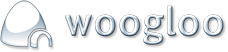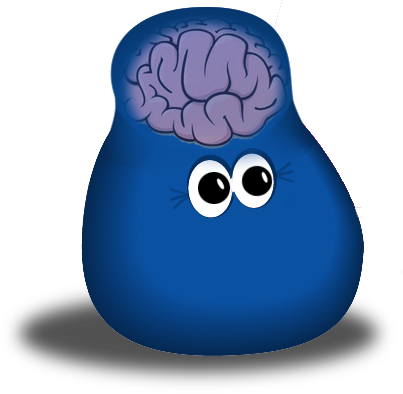Resize an Image
FOOTER
drag footer gadgets here
© copyright 1998-2025 Yehaa Trading Trust (T/A Woogloo). All rights reserved. Powered by: Woogloo V3
- Index
-

- support
-

- Knowledge Bank
-

- Resize an Image
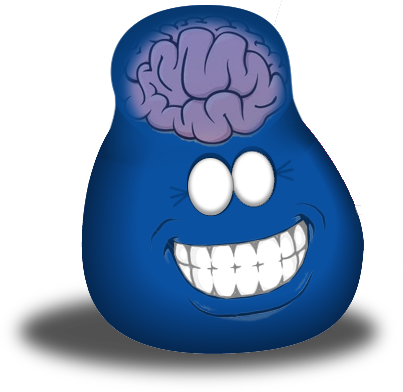



Login
Woogloo.com |
|
Sign-up to Woogloo.com and create your universal Woogloo ID
Your details
Your login details
Company
Woogloo |
|
To register on the Woogloo website you either need to use your
exisitng Woogloo ID or create a new one (see below).
Sign Up
Why sign up?
- Get access to Registered User's priviledges, which may include hidden pages, special features and special pricing, if they exist, on this website.
- Get access to all sites powered by Woogloo V3 without having to enter your details everytime.
Sign In
What is a Woogloo ID ![]()
![]() Logging in...
Logging in...